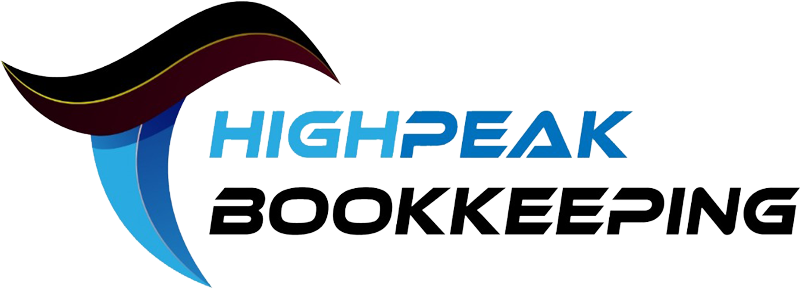QuickBooks Tips: Mastering the Basics for Business Success
QuickBooks Online (QBO) is an essential tool for modern business owners. These QuickBooks tips can help you maximize its potential, whether running a small business or managing multiple locations. Getting the most out of QuickBooks can save you time, improve your financial insights, and streamline your operations. This post will cover ten actionable QuickBooks tips to help you leverage QuickBooks Online more efficiently and stay on top of your bookkeeping.
Tip 1: Automate Recurring Transactions
If you’re still manually entering duplicate invoices or bills every month, it’s time to let QuickBooks do the work for you. You can set up recurring transactions for invoices, bills, or payments. This process will save you time and ensure everything runs smoothly.
How to Set It Up:
- Go to the gear icon, then choose “Recurring Transactions.”
- Select the transaction type (invoice, bill, etc.), and customize the schedule to your needs.
Automation not only saves time but also helps reduce errors in data entry.
Tip 2: QuickBooks Tips for Using Bank Feeds to Streamline Reconciliation
One of QuickBooks’ best features is connecting your bank and credit card accounts directly to their platform. Bank feeds allow you to automatically import transactions, which makes reconciling your accounts much faster and easier.
How to Use Bank Feeds:
- Navigate to “Banking” from the sidebar and select “Link Account.”
- Follow the prompts to connect your bank or credit card account.
With transactions automatically synced, you’ll spend less time manually entering data and focusing more on your business.
Tip 3: Leverage Custom Reports for Better Insights
QuickBooks has a wide range of reporting options. However, you can also customize these to meet your specific business needs. Whether you need cash flow analysis, expense breakdowns, or detailed profit and loss reports, customizing them allows you to track the metrics that matter most to your business.
How to Customize Reports:
- Go to “Reports” in the sidebar and choose the report you want to modify.
- Click “Customize” at the top right and adjust the filters, columns, and date range.
Custom reports provide valuable insights to help you make better financial decisions and plan for the future.

Tip 4: Master the QuickBooks Mobile App
The QuickBooks Online mobile app is a powerful tool for managing your business on the go. You can send invoices, capture receipts, and even track mileage from your smartphone or tablet. This is particularly useful for business owners and entrepreneurs who are constantly on the go or have remote team members.
Key Features of the Mobile App:
- Send and track invoices
- Capture and upload receipts directly
- Track business-related mileage
The mobile app allows you to stay connected to your business finances no matter where you are.
Tip 5: Set Up Class and Location Tracking
Suppose your business operates in different locations or has multiple departments. You’ll want to use QuickBooks’ class and location tracking feature in that case. This allows you to categorize income and expenses by department, product line, or location, making it easier to see how each part of your business is performing.
How to Enable Class and Location Tracking:
- Go to the gear icon, select “Account and Settings,” then choose “Advanced.”
- Turn on class and location tracking, and you’re all set.
This feature helps you make wiser decisions by providing a detailed view of your business’s financial health across multiple areas.
Tip 6: Take Advantage of QuickBooks Integrations
QuickBooks integrates with various other tools to help you manage your business more effectively. For instance, you can link QuickBooks with payment processors like PayPal, e-commerce platforms like Shopify, and even your customer relationship management (CRM) tools.
Popular QuickBooks Integrations:
- PayPal for payment processing
- Shopify for e-commerce management
- HubSpot for customer relationship management
Integrating QuickBooks with other platforms allows you to streamline your operations, from sales tracking to customer management.

Tip 7: Keep Your Books Organized with Attachments
When receipts and other important documents are stored in separate places, it’s easy to lose track of them. QuickBooks lets you attach receipts, invoices, and other documents directly to your transactions. This keeps everything organized in one place and ensures you’re ready in case of an audit.
How to Attach Documents:
- Open the transaction (expense, invoice, etc.) to which you want to attach a document.
- Click “Attach File” and upload the relevant document.
This simple QuickBooks tip ensures all your financial records are accurate and easily accessible.
Tip 8: Set Up Payment Reminders
Delayed payments can seriously impact your cash flow. With QuickBooks, you can set up automatic payment reminders to notify customers about overdue invoices. This can reduce the late payments you must chase down and help you get paid faster.
How to Create Payment Reminders:
- Go to the gear icon, select “All Lists,” then click “Recurring Transactions.”
- Set up an invoice reminder with custom messaging and frequency.
By using these QuickBooks tips you can improves cash flow and saves time from manual follow-ups.
Tip 9: Use Payroll in QuickBooks Online
If you have employees, applying key QuickBooks tips can help you make the most of QuickBooks Online’s built-in payroll functionality. This feature simplifies paying your team by handling tax calculations, direct deposits, and automatically filing payroll tax forms.
How to Use QuickBooks Payroll:
- Go to the Payroll tab in the sidebar and follow the setup wizard.
- Enter employee details, compensation, and deductions, and you’re ready to start processing payroll.
By integrating payroll into your accounting system and following these QuickBooks tips, you reduce the risk of errors and ensure compliance with payroll taxes, keeping your business running smoothly.
Tip 10: QuickBooks Tips For Review Financial Reports Regularly
It’s crucial to stay on top of your finances, and implementing key QuickBooks tips makes it easier by providing access to various financial reports. Regularly reviewing reports like the Profit & Loss Statement, Balance Sheet, and Cash Flow Statement helps you monitor your business’s health and spot potential issues early.
Key Reports to Check:
- Profit and Loss Statement
- Balance Sheet
- Cash Flow Statement
By following these QuickBooks tips and conducting regular reviews, you gain valuable insights into your revenue, expenses, costs, and cash flow, enabling you to make more informed decisions about your business.

Conclusion
Implementing the right QuickBooks tips can save you time, improve financial accuracy, and provide valuable insights into your business. By automating transactions, utilizing bank feeds, customizing reports, mastering the mobile app, setting up class tracking, integrating tools, organizing with attachments, automating payment reminders, using payroll features, and regularly reviewing financial reports, you can optimize your QuickBooks experience and stay on top of your bookkeeping with support from HighPeak Bookkeeping.
Don’t let bookkeeping bog you down—take control of your business finances with these QuickBooks tips! If you’re looking for more personalized advice or need help with your bookkeeping, book a FREE consultation with me to discuss how I can help your business thrive.